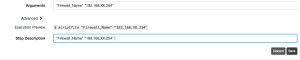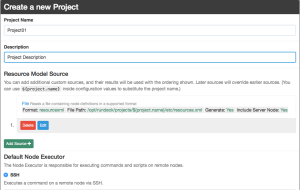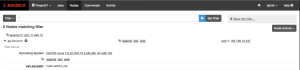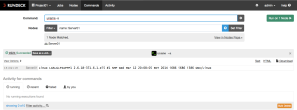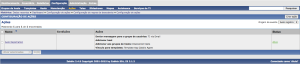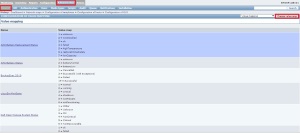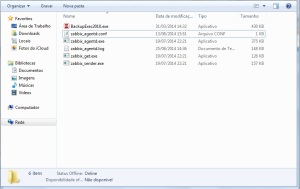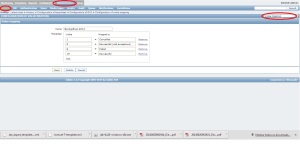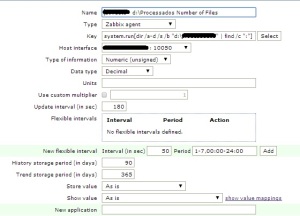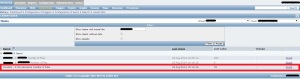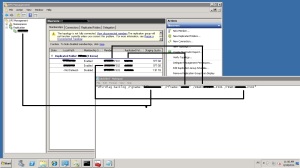Dell Equallogic Storage monitoring using Zabbix with LLD
Hello, my name is Diego Luisi and in today’s post I will demonstrate how to monitor DELL Equallogic Storage using Zabbix.
First we download the necessary files to the procedure (scrpt and template)
http://www.4shared.com/rar/_rAmPXMpba/DELL_EQUALOGIC.html
I made some improvements in the standard template, such as applications, graphics, etc.
Copy the file to the discover_eqlvolumes.pl externascripts folder of your server zabbix, if you do not know the directory use the following command:
# Cat /etc/zabbix/zabbix_server.conf | grep external.
ExternalScripts = / etc / zabbix / externalscripts
# Cd / etc / zabbix / externalscripts
chmod a + x discover_eqlvolumes.pl
chown-R zabbix: zabbix # / etc / zabbix / externalscripts
Now we create the mapping of values
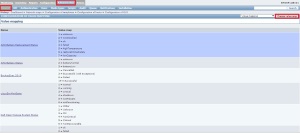
Creating Value Mappings
It seems Zabbix does not yet allow anyone to export Value Mappings with a template. The Value Mappings need to be created by hand, for now:
eqlControllerBatteryStatus:
Value Mapped to
1 ok
2 failed
3 good-battery-is-charging
4 low-voltage-status
5 Low-voltage-is-charging
6 missing-battery
eqlDiskStatus:
Value Mapped to
1 online
2 spare
3 failed
4 offline
5 alt-sig
6 too-small
7 history-of-failures
8-unsupported version
9 unhealthy
10 replacement
11 encrypted
12 notApproved
13-preempt failed
eqliscsiVolumeAdminStatus:
Value Mapped to
1 online
2 offline
3 online-lost-cached-blocks
4-control online
5 offline-control
eqlMemberHealthDetailsFanCurrentState:
Value Mapped to
0 unknown
1 Normal
2 warning
3 critical
eqlMemberHealthDetailsPowerSupplyCurrentState:
Value Mapped to
1 on-and-operating
2-in-ac power
3 failed-or-no-data
eqlMemberHealthDetailsTemperatureCurrentState:
Value Mapped to
0 unknown
1 Normal
2 warning
3 critical
eqlMemberHealthStatus:
Value Mapped to
0 Unknown
1 Normal
2 Warning
3 Critical
eqlMemberRaidStatus:
Value Mapped to
1 ok
2 degraded
3 verifying
4 reconstructing
5 failed
6 catastrophicLoss
7 expanding
8 mirroring
Okay, now that we have created the mapping of values we will import the template that we downloaded.
Create a new host (equallogic) and add the template you downloaded earlier.
Add a new macro
{$SNMP_Community} -> your_comunnity

Now is look at the recent data from Zabbix to see the values collected, hope you enjoy.
Reference:
https://www.zabbix.org/wiki/Monitoring_Dell_Equallogic_Systems